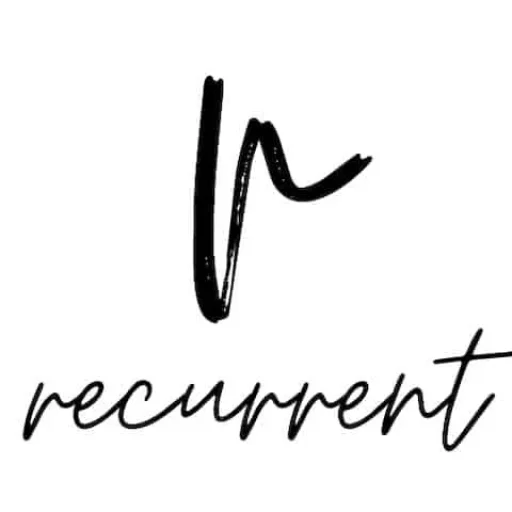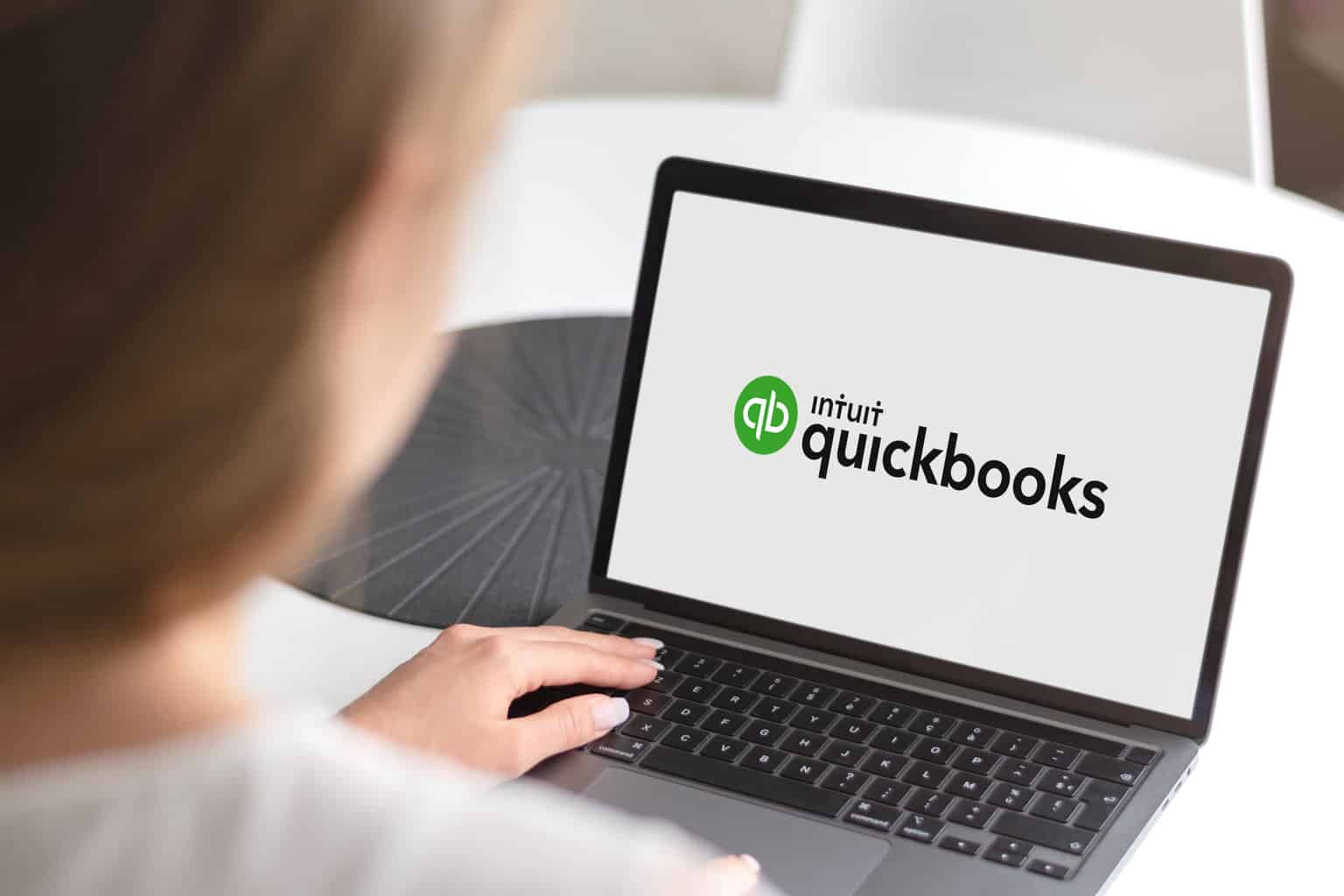Quickbooks is a powerful, yet simple, accounting software. It’s best for people with limited experience in accounting that want to track their personal finances.
It has many features that can make the process of starting to manage your money easy and painless. One such feature is its ability to import data from other sources like credit cards or brokerage accounts. Quickbooks also has a free trial period which allows you to test it out before purchasing it and making sure it’s right for you.
Before diving in with a free trial, there are a few tips to help you get started on the right foot.
Tip #1 – Start On Lowest Plan
QuickBooks offers several plans to help small businesses get started, each have varying features and the monthly cost can start anywhere from $7-35 or more per month.
It can be very tempting to jump into a plan with features you might use later , especially when Quickbooks offered an amazing special (something like 70% discount) on their higher plans, and this was how I got sucked into paying for a higher plan with features I didn’t need: and this amazing deal lasted for 12 months!
How could I pass it up? Well, I didn’t, and this was the problem when I hit month 13 and 14 with my Quickbooks Online subscription:
I was paying the premium monthly price (no longer discounted) and I was paying for features I wasn’t using. It just wasn’t worth it for handling my personal finances .
Now I thought at the time that it would be an easy request to downgrade my high plan to a lower one, easy, right?
Wrong.
I soon found out it was almost impossible to downgrade to a lower plan in Quickbooks Online.
The only way I was able to get to the plan I wanted was by exporting all the data from my current high plan and then importing that data into my new low plan. It was very frustrating and annoying to say the least!
Therefore, if you want to relieve yourself from the same frustration and pain I went through, then just start with a simple plan – no matter how attractive their initial offer may be. Then when you think you need to upgrade, and you can justify the additional cost, you can do so.
Tip #2 – Ignore Budget Feature
Somewhat related to the previous tip: I was able to test the budget feature during my initial 12 months when I started with QuickBooks Online, but found it rather useless from a personal finance perspective.
Sure, it tracks an account’s expenditure over the course of the next 12 months, but you have to enter these projected balances and amounts manually .
Ugh.
At least Xero provides the ability for users to import their budgets using a CSV file.
Unfortunately, QuickBooks Online isn’t as intuitive with managing budgets, and there’s probably a good business case for why there’s no real need. People use spreadsheets or other means (such as an envelope system) to manage their finances, and QuickBooks Online just tries to help by allowing you to enter that data.
Personally, I manage my budget externally using a spreadsheet and should I want an historical report on my transactions I’ll run a report in QuickBooks.
So while you may want to be a good steward with managing your personal finances in Quickbooks and you think you could justify paying for the higher plan because it allows for budgeting capabilities, I wouldn’t.
At least not yet, and until they provide for an easier way to get the data in, otherwise do it the other way around – extract actual historical data from Quickbooks Online and import the data into your budget spreadsheet to compare.
Tip #3 – Direct Bank Feeds May Be Unsupported
While QuickBooks supports a multitude of banks you may find you’re personal savings account may not have a direct feed feature.
We have been with Macquarie Bank since 2018 and our personal joint account does not allow a direct feed . Don’t get me wrong this doesn’t mean I’m not getting any data , it just means the connection between QuickBooks and your bank is through a provider rather than directly with the bank.
I’ll repeat it again, you’ll still have your bank data coming through, but there may be times (maybe once a year) where your bank feed my burp and end up doubling the transactions on the day. It’s a small annoyance, but this means you’ll have to reconcile every so often to make sure your analysis of budget to actuals is correct.
I find when I do reconciliations and items are doubled up in the bank, and I remove them from the transaction list, they pop again on the next bank feed sync – I just have to exclude them from being categorised in Quickbooks.
Tip #4 – Meaningful Chart Of Accounts
The biggest structural set up for your own personal finances in Quickbooks Online is your chart of accounts. When you create an account in Quickbooks Online, there are some fields you will need to complete, helping guide you on the best types of classifications to place your accounts within the broader categories.
Most of these classifications pertain to businesses, and aren’t so great if you want to insert non-business categories like: Groceries, Dentist, Pharmacy/Chemist, Children’s Tuition (etc).
Most classifications I have for my personal accounts generally go under miscellaneous type categories. For example, many of my expenses are categorised with the main account type “Expense” and the detail type “Sundry”.
Thankfully, under each detail type selection, there is a definition on what this detail selection means. So for the detail type “Sundry”, Quickbooks has provided the following definition:
> Use Sundry to track miscellaneous expenses that do not fit under any other category.
This is perfect for things like groceries, toys, home furnishings (etc).
Another great feature with Quickbooks chart of accounts is that you can create parent categories. So, you might want to have a main category labelled “Food” with child categories underneath labelled “Groceries”, “Eating out”, “Coffees/cafes” (etc). Then when you’re running a report you can see easily the total spent for “Food” because of the children accounts underneath.
Don’t get too caught up on whether you have the perfect chart of account structure, you can easily modify the structure later down the road. While you can change the name and the parent account, it’s important to know that you can only move accounts under parent accounts that have the same detail type. If you are re-arranging accounts and having problems, check the parent detail type matches.
Finally, if there are accounts you just will not use, you can make them inactive. Quickbooks will insert some standard accounts, but you can easily remove these whenever you wish.
Tip #5 – Historical Data
There’s no limit to the extent of historical data you can put into Quickbooks Online. I was able to put in historical data going back as far as 2009 without a blink. Now, to be fair, the data was inserted as journals to help make the process a little easier with handling old bank accounts, so it does involve a little work if you want to insert some old data.
But to make the data meaningful, you’re going to need to find out the starting values of your assets and liabilities. You’ll also want to, at the very least, start your bank feed from a financial year. So, it’s great if you’re reading this article at the beginning of the financial year , perhaps not so great if you’re reading this article towards the end of your financial year.
Quickbooks Online does allow you to capture a decent chunk of data from your bank feed, but depending upon when you start it may or may not be sufficient.
Therefore, you might want to look at options in getting your historical data in Quickbooks Online, or you may want to defer until the start of a financial year. At least by starting with a demo account, you can see how problematic it’s going to be for you with getting your data into the system depending on how far back Quickbooks can reach into your history.
Summary
In this article, we discussed 5 tips on how to get started with Quickbooks for your personal and home finances. Out of all the tips, the most important is to get started with a trial account first. Even though it might be tempting to start a trial on the top plan, you’re better off starting on the lower end and seeing if your needs are being met with the functionality provided in the lowest plan.
Ignore the budgeting feature as I didn’t find this too helpful, you can certainly trial it if you want – it’s nothing fancy if you’re just using Quickbooks for your personal finances though.
Upon starting a trial, check if your bank feeds are supported, or if direct feeds are available, then look at how you want to structure your chart of accounts. Finally, when you’ve got everything set up with the features you need, then seek how much data you’d like to import from your history.
Get started with Quickbooks Online today and better manage your finances regardless of whether you change banks.